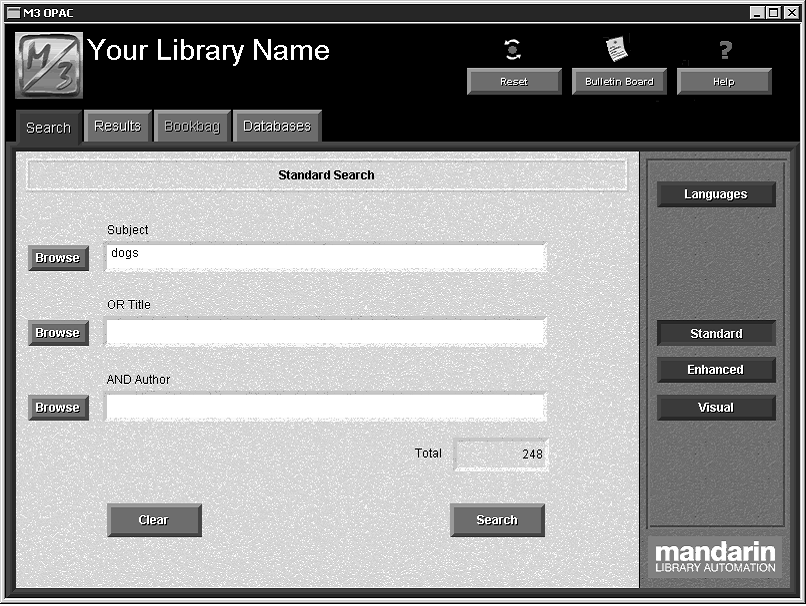Tip: The three default MARC record fields are indexes of multiple fields rather than single fields. For simplicity, this Users Guide refers to all of them as fields. Entries conform to Z39.50 use attribute standards.
FIGURE 6.5
The Standard Search method suits basic search needs; patrons are limited to key- word searches within three specific MARC record fields. Boolean logic, truncation, and phrase searching are available to the patron, as well as index browsing.
Standard Search Window Features
The default Search tab with Standard Search selected is shown in Figure 6.5. A
sample search has been entered; your window will be empty.
Search Tips:
• You can apply the trunca- tion asterisk (*) to the begin- ning and/or end of a keyword; the wildcard question mark (?) character within a keyword (wom?n); and quotation marks (“ ”) around a phrase.
• You can use the AND, OR, and NOT Boolean operators to connect keywords within a keyword box. Be sure to type operators in capital letters.
• MARC record fields – Indicate the MARC record fields available for searching. (The default fields and the fields included in the lists can be reconfigured by your system administrator.)
• Keyword boxes – Allow the patron to enter keywords to search the selected
MARC record fields.
• Browse buttons – Display a list of all data currently contained in the selected MARC record field. This allows patrons to select a search term from existing data, particularly useful to those unsure of the search they want to enter. This search selection technique is known as Index Browse.
• Option buttons – The Languages button displays a list of available interface languages. The Standard, Enhanced, and Visual buttons select the search method to be used.
• Total box – Displays the number of records found matching the search query.
• Function buttons – The Clear and Search buttons perform the following functions:
Clear – Erases any keywords entered in the keyword boxes and any results listed in the Results tab.
Search – Submits the search query typed into the keyword boxes and, if matches are found, automatically proceeds to the Results tab.
How to Search
This procedure assumes the appropriate interface language (see “Selecting an Interface Language” on page 6-4) and the databases to be searched (see “Selecting a Database to Search” on page 6-4) are already selected. To conduct a Standard Search of the selected databases:
1. On the Search tab, click Standard. This displays the Standard Search window (Figure 6.5).
2. Type your search query into one or more of the three keyword boxes, as shown in Figure 6.5. Each box is labeled to indicate the MARC record field it searches. The two lower labels also indicate the Boolean operator applied to the box below. (The default MARC record fields and Boolean operators can be reconfigured by your system administrator.)
NOTE: You can also use the Index Browse technique to enter a search term. See “Using Index Browse in a Search Query” on page 6-12.
3. Click Search. The Search Results window displays a list of search results
(Figure 6.6).
NOTE: If no matches are found, a Browse window (Figure 6.9) displays the indexed entries for the selected MARC field and takes you to the closest alphabetical match for your keywords. Double-click a listing to enter it into the keyword box in the search window, then click Search again.
FIGURE 6.6
Note: The Cross-Reference box displays only if you are using a version of M3 that supports Authority Control and the search term you entered is managed under Authority Control.
4. See “Working with Search Results” on page 6-18 for more information on options within the Results tab.