Using Library Transactions Mode
Library Transactions mode allows you to view, sort, and print transactions.
1. On the side menu, click Library Transactions. This displays a list of all transactions.
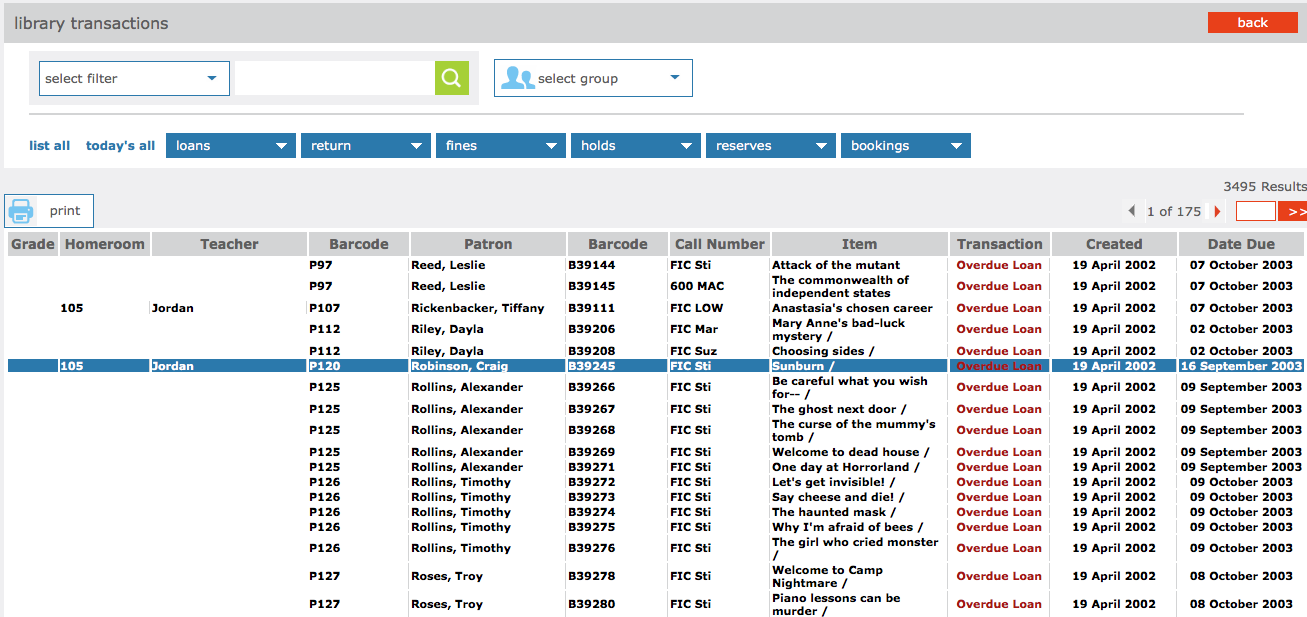
2. You have the following options:
-
Transactions can be filtered by selecting the proper filter in the dropdown menu or by patron group selecting the dropdown list and select the appropriate group
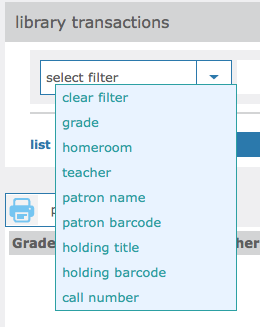
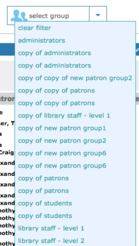
-
To view information related to the transaction, click the transaction anywhere in its row. This displays the patron and item information on the main Circulation page.
-
To sort the transactions by type, click List All, Today’s All, Loans, Fines, Holds, Reserves, or Bookings.
-
To print the transactions, click Printable view. This opens a list of transactions only. To print the list, click Print on the File menu.
