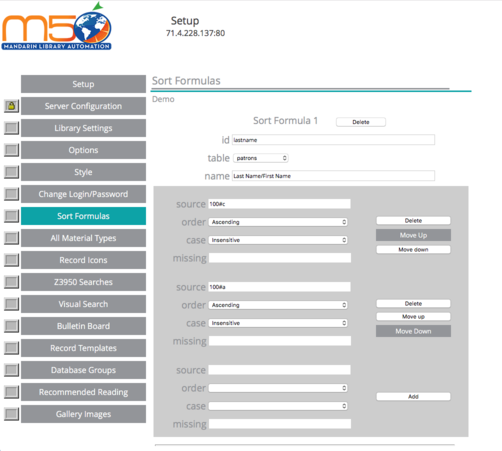Sort Formulas
Indicate the sort formulas you want to be available in the Results and Bookbag pages. Eight default formulas (with their language translations) are provided.
Adding a Sort Formula
-
Scroll down to the bottom of the page. In the ID box, type the ID for the new formula, and then click Add. This adds a new entry to the page.
-
Type the language translations in the Name boxes, if desired.
-
In the Source box, type the field and subfield data for the sort formula.
-
In the Order box, select Ascending or Descending.
-
In the Case box, select Sensitive or Insensitive.
-
In the Missing Value box, type the value to use when there is no data in the record that corresponds to the key.
-
When finished, click the Add button to the right of the entry, and then click Save at the bottom of the page.
Tip: To add a secondary sort to an existing formula,
follow steps 3 through 7 in the empty gray box
below the desired formula.
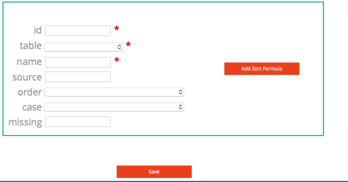
Modifying, Moving, or Deleting a Sort Formula
-
To modify an entry for a sort formula, enter the new information as desired. Then click Save at the bottom of the page.
-
To move a sort formula (therefore changing its priority), click the corresponding Move Up or Move Down button until the formula is in the desired position on the page (with the top being the first key). Then click Save at the bottom of the page.
-
To delete a sort formula, click the corresponding Delete button. Then click Save at the bottom of the page.
When finished with the Sort Formulas section, clicking Save at the bottom of the page returns you to the Configuration page.
Note: If an item matches more than one media type, the
matching icon that is closest to the top of the page will
display for the item.