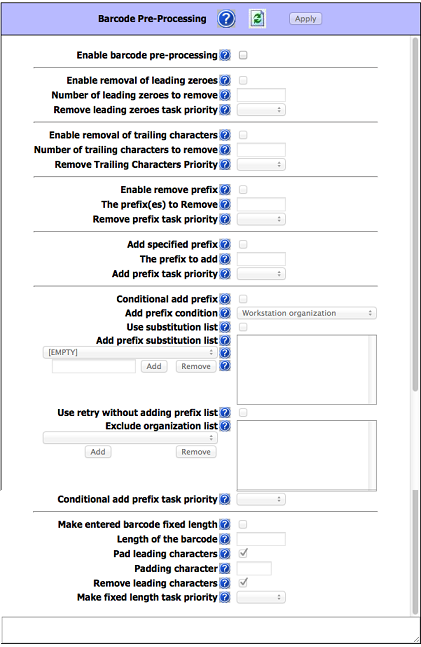
|
Barcode Pre-Processing
|
These settings instruct Circulation how to massage the raw barcode string into the desire form before submitting the query to the server.
|
|
Enable barcode pre-processing
|
Enable the pre-processing of the raw entered barcodes before querying the server. Often used to add/remove characters due to scanners’ peculiarities.
|
|
Enable removal of leading zeroes
|
Enable removing leading zeroes from the entered raw barcodes.
|
|
Number of leading zeroes to remove
|
Maximun number of leading zeroes to remove from the raw entered barcode. Enter 0(zero) to remove all leading zeroes.
|
|
Remove leading zeroes task priority
|
The task priority (1-6) is the order in which removal of the leading zeroes will take place.
|
|
Enable removal of trailing characters
|
Enable removing trailing characters from the entered raw barcodes.
|
|
Number of trailing characters to remove
|
The number of trailing characters to remove from the entered barcode.
|
|
Remove Trailing Characters Priority
|
The task priority (1-6) is the order in which the removing of trailings characters will take place.
|
|
Enable remove prefix
|
Enable removing prefixes from the entered raw barcodes.
|
|
The prefix(es) to Remove
|
Enter one or more prefixes (separated with by semicolons(;) to be removed from the entered barcodes
|
|
Remove prefix task priority
|
The task priority (1-6) is the order in which the prefix removal will take place.
|
|
Add specified prefix
|
Add the specified prefix to all entered barcodes.
|
|
The prefix to add
|
Enter here the prefix to add to the barcodes.
|
|
Add prefix task priority
|
The task priority (1-6) is the order in which the adding of the prefix will take place.
|
|
Conditional add prefix
|
Add a prefix to the barcode based on the current user or workstation organization symbol. In addition, a A substitution list can also be provided.
|
|
Add prefix condition
|
Use either the user or workstation organization symbol as the prefix or as the condition for substitution.
|
|
Use substitution list
|
Enables getting taking the prefix text from the substitution list. For any symbol matching the condition, add the corresponding prefix text.
|
|
Add prefix substitution list
|
The list of organization symbols and the corresponding prefixes. Select an Organization, enter prefix text and click on Add.
|
|
(EMPTY)
|
To force a prefix for user or workstation with empty organization symbol, select [EMPTY] and specify the prefix.
|
|
(Add) (Remove)
|
To exclude an organization from adding a prefix, select the organization and set the prefix to one or more blank spaces.
|
|
Use retry without adding prefix list
|
Re-try without adding prefix for those organizations in the list if fetching barcode fails.
|
|
Exclude organization list
|
The list of organizations to retry without adding the prefix if fetching the barcode fails.
|
|
Conditional add prefix task priority
|
The task priority (1-6) is the order in which the conditional addition of the prefix will take place.
|
|
Make entered barcode fixed length
|
Make all entered barcodes of a fixed length by padding or removing characters as configured.
|
|
Length of the barcode
|
The number of characters to make the entered barcodes.
|
|
Pad leading characters
|
Make the barcodes a fixed length by padding the leading characters. Otherwise pad trailing characters.
|
|
Padding character
|
The character to be used to pad the barcodes when the entered barcodes are shorter than the required length.
|
|
Remove leading characters
|
Make the barcodes a fixed length by removing the leading characters. Otherwise remove trailing characters.
|
|
Make fixed length task priority
|
The task priority (1-6) is the order in which the making the barcodes a fixed length will take place.
|
