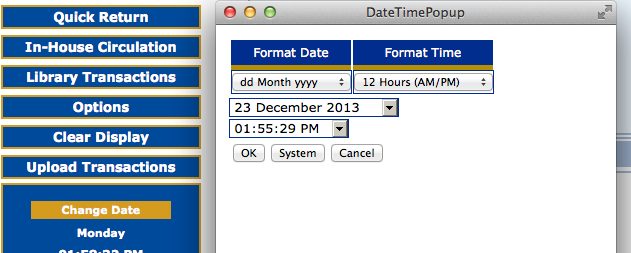Changing the Oasis System Date
The system date displays in the Circulation side menu. You can change this date if you need to backdate the system calendar to process a return, such as for items returned in evening bookdrops.
1. In the side menu, click Change Date.
2. Change the date and/or time, then click OK. The new date or time displays in the side menu.
3. To return the system to the current date and time,
-
click Change Date, then click System. Click OK. The current date and time display in the side menu.
-
OR, change transaction mode, from Return to Loan, for example. The date and time return to current automatically.