Importing Records
Before importing records, be sure the item or patron group you plan to import the records into has already been created in the Group Editor.
Oasis allows you to import bibliographic, holding, and patron records formatted in three different data types:
-
MARC – Records in MARC format.
-
Delimited – Records in which each field ends with, or is “delimited” by, a particular character such as a comma or tab.
-
Fixed width – Records in which each field has a designated maximum width in number of characters.
During the import procedure, despite which of the three data types applies to the records to be imported, the records are mapped into a MARC record format. This is necessary as Oasis is designed to operate exclusively with MARC records to provide optimum performance.
1. Click the Cataloging Tools link in the side menu. This displays the Import page. (If the Import page does not display, click the Import tab.)
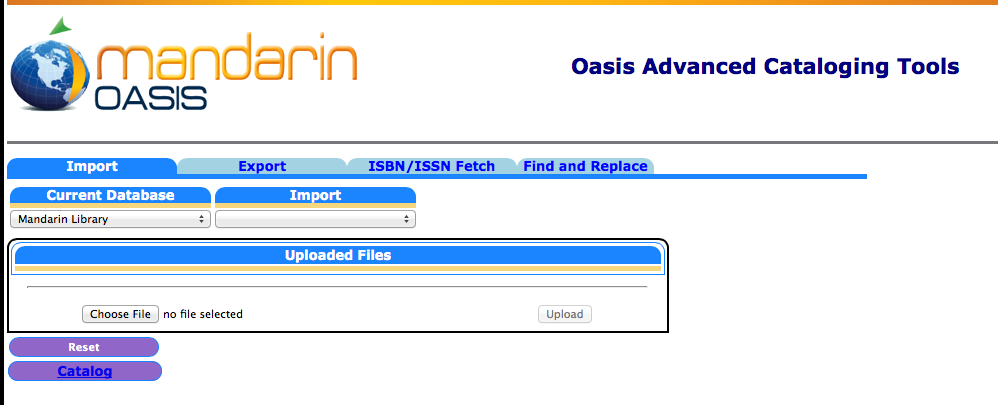
2. In the Current Database list, select the database to import the records into.
3. In the Import list, select the type of records you are importing, bibliographic, patron or holding.
4. If you have already uploaded the records, skip to step 6. Otherwise, click Choose File and navigate to the record file, then click Open. The path to the file appears in the box.
5. Click Upload. The barcode file appears in the Uploaded Files list.
6. Click the Import link to the right of the barcode file. This displays the Data Import - Step 1
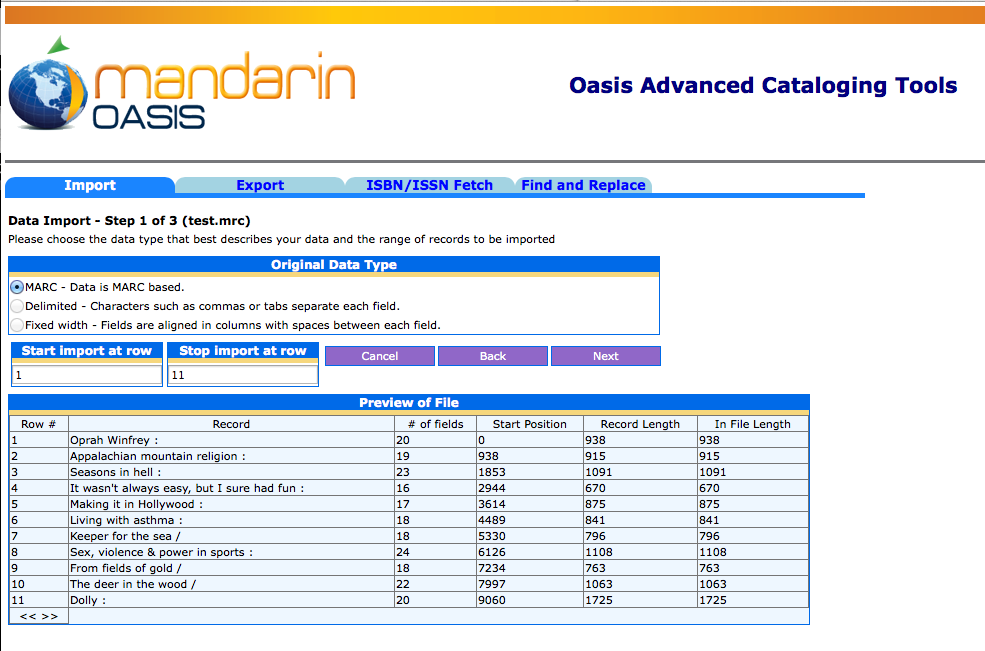
-
Under Original Data Type select MARC, Delimited or Fixed.
-
In the Start import at row and Stop import at row boxes, select the range of records you want to import. By default, the first and last row numbers in the barcode file are displayed. If you only want to import a portion of the records in the file, type the row numbers corresponding to the range you want to import.
-
When finished, click Next.
Continue on how to import MARC Records, Delimited Records or Fixed Width Records according to the Original Data Type selected.