Using Library Transactions Mode
Library Transactions mode allows you to view, sort, and print transactions.
1. On the side menu, click Library Transactions. This displays a list of all transactions.
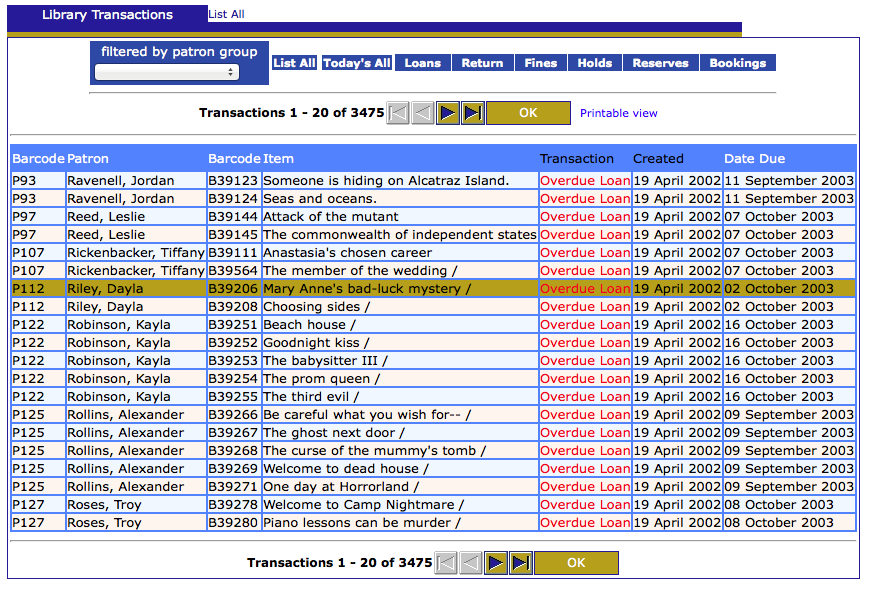
The list shows columns for grade, homeroom and teacher if the library is for a school.
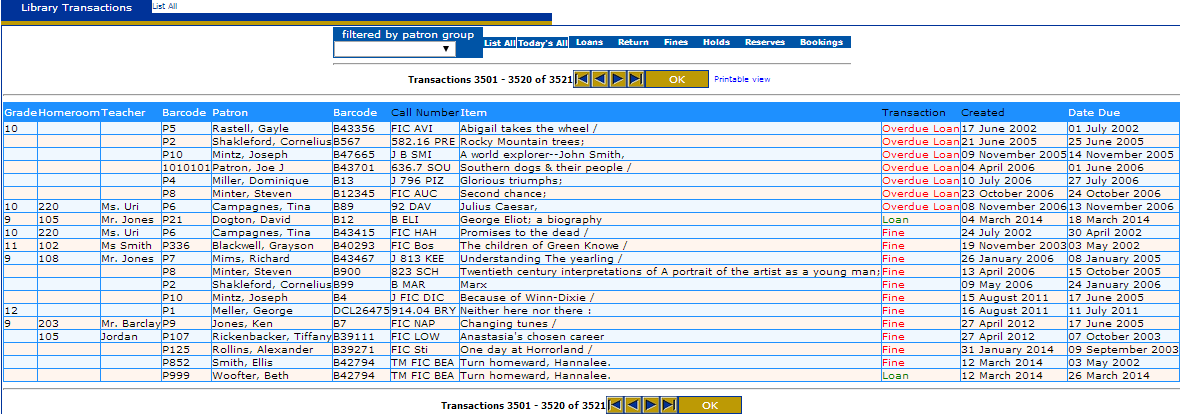
The columns with white labels can be sorted by clicking on the label.
2. You have the following options:
-
To filter the transactions by patron group click the pull down list and select the appropriate group
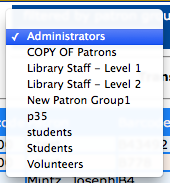
-
To view information related to the transaction, the transaction anywhere in its row. This displays the patron and item information on the main Circulation page.
-
To filter the transactions by type, click click one of the transaction tabs, Under Loans, Fines, Holds, Reserves, or Bookings choose a further filter for all, current, or a time period.
-
To print the transactions, click Printable view. This opens a list of transactions only. To print the list, click Print on the File menu.
New Features in Release 2.9.3
Call Number is now sortable in Library Transactions.