Using the Transaction Menu
The Transactions menu allows you to quickly loan, return, and renew items; mark items as lost, damaged, claimed returned, or claimed never had; and cancel a reserve, hold, or booking.
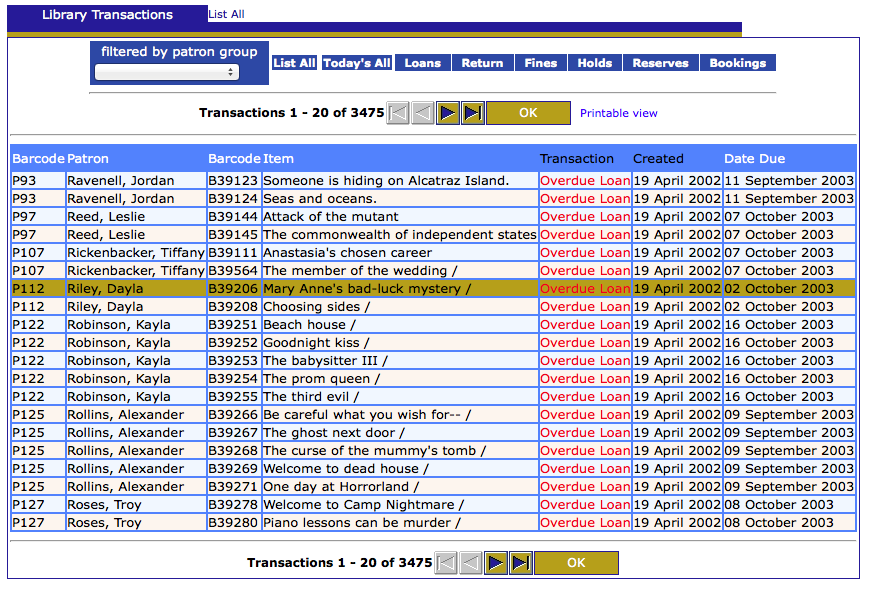
To access the Transactions menu:
1. Display the item(s) you want to process in one of the following ways.
-
Enter a patron barcode in Loan, Reserve or Status mode.
-
Enter an item barcode in Status mode.
-
Choose a recent transaction
-
Click Library Transactions in the menu on the left.
-
Hold the mouse over the rows in the list, select the desired transaction and click on it. This returns you to the main Circulation page, displaying the selected transaction in Status mode.
2. Select the check box by each desired item in the transactions pane. To select all items in that pane at once, select the check box at the top of the check box column.
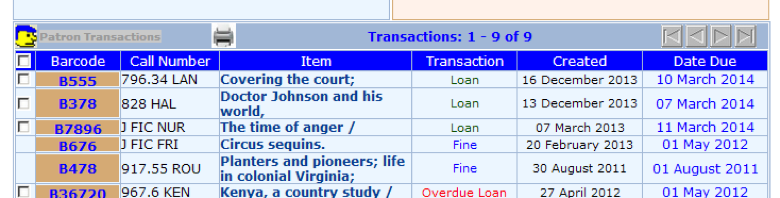
This displays the Transactions menu.
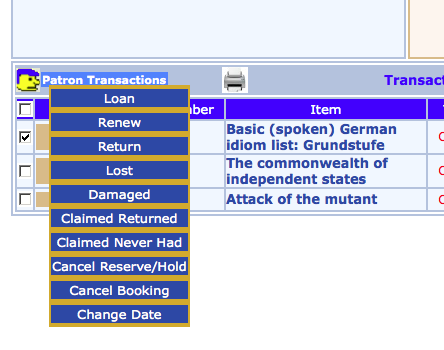
3. Click the transaction type you want to perform.