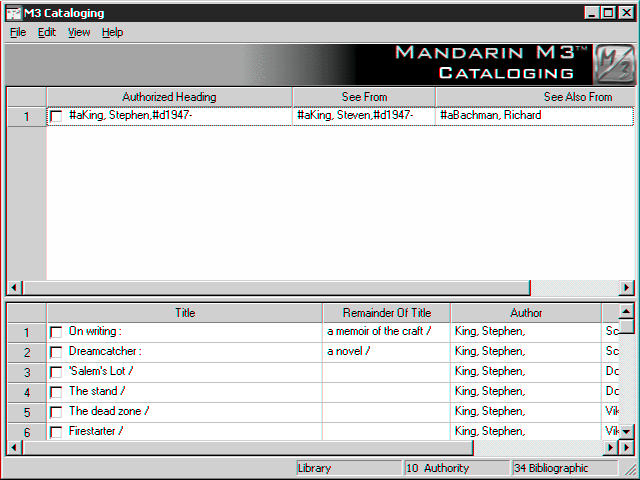Implementing Authority Control
Implementing M3 Authority Control in your library requires six steps. Once com- pleted, your library will have a fully functioning Authority Control system for both your catalogers and patrons.
Step 1: Determine Subject Scheme
Every subject field in a bibliographic record (that is, MARC fields 600 – Personal Name Subject, 610 – Corporate Name Subject, 611 – Meeting Name Subject, 630 – Uniform Title Subject, 650 – Topical Term, and 651 – Geographic Name Subject) is governed by a subject scheme. The most common subject scheme is Library of Congress (LC), but your library may use one of the following schemes:
• LC subject headings for children’s literature
• Medical subject headings
• National Agricultural Library subject authority file
• Canadian subject headings
• Art and architecture thesaurus
• Sears
• Répertoire de vedettes-matière
To determine which subject scheme your library uses, you need to review all bib- liographic records with 6xx subject fields. The second indicator in each 6xx sub- ject field determines the subject scheme.
M3 Authority Control supports the LC subject scheme by default. However, if you want to use a different scheme, M3 Technical Support can change the default sub- ject scheme for you. M3 Authority Control supports all the subject schemes listed above, including Sears.
M3 Authority Control currently supports only one subject scheme at a time. For this reason, it is preferable to have bibliographic records with the same subject scheme. If you have bibliographic records with a variety of subject schemes, only those bibliographic fields that correspond to your chosen subject scheme will link to your authority table.
Step 2: Audit Your Bibliographic Records
Auditing the bibliographic fields under Authority Control is a critical step. The condition of these bibliographic fields affects the quality of your authority table. When auditing your bibliographic records, there are three areas to pay close attention to:
• Consistency – Especially in an older collection, your bibliographic records may have variations of the same name, subject, or uniform title/series due to different catalogers. For example, your collection may have titles on Winston Churchill cataloged as Winston Churchill; Winston Churchill, 1874-1965; Sir Winston Churchill; and Sir Winston Churchill, 1874- 1965. It is important that these inconsistencies be corrected by changing them to the correct heading.
• Completeness – Your bibliographic records need to be complete. For example, a title by Ernest Hemingway that is cataloged as Ernest Hem- ingway in MARC field 100 – Personal Name is incomplete. The complete form of the name is Ernest Hemingway, 1899-1961.
• Misspellings – Misspellings and typos need to be corrected. These affect the linking between your bibliographic fields and their associated authority records because an exact match between the two records will not be made.
You must determine whether your bibliographic records have the headings required to create the authority table. If your database does not contain full MARC records, Mandarin may recommend that you first do a brief record upgrade. Man- darin can act as a consultant to assist in determining whether your records meet the matching criteria required to set up your authority table.
Auditing your records is important for the verification process explained in “Step 4: Verify Your Bibliographic Records.” During the verification process, an exact match must be found between your bibliographic fields and the authority records. If your bibliographic fields are missing subfields or have misspellings, an exact match cannot be made and a link between the two records is not created.
Step 3: Create Your Authority Table
There are four ways to create your authority table.
Importing Authority Records
You can import your authority records from a vendor or any other source.
Mandarin offers an Authority Processing Service that provides a full authority record with cross-references for each heading. This service also updates your col- lection with the most current Library of Congress subject and name headings. The end result is a complete authority file tailored for your library and ready for import into your M3 system.
The subject scheme of your authority records and your bibliographic records must match. To verify which subject scheme your authority records are using, open an authority record and double-click MARC field 008. The subject scheme is reflected in position 11 of this field.
Subscribing to the Library of Congress Database
Every bibliographic field under Authority Control in your collection is compared to the Library of Congress database. The established headings and cross-references are then directly downloaded to your authority table, greatly reducing the possibility of errors.
This Library of Congress database, which is hosted by Mandarin, contains over
5 million established headings and cross-references. It is the most comprehensive and accurate source for authority records. It is constantly being updated and all updates are available for immediate download. Please note that in order to sub- scribe to the Library of Congress database, you must use the Library of Congress subject scheme.
Using the M3 Authority Table
The M3 Authority Control module includes a 50,000-record authority table that uses the Library of Congress subject scheme. Using this table is similar to com- paring your records to the Library of Congress database; however, you are pro- vided with 50,000 records instead of 5 million, and updates are not provided.
Creating Your Own Authority Records
This is time-consuming and subject to human error. However, it may be beneficial if you want to quickly create a small number of authority records. Once again, you must make sure the subject scheme of your authority records matches the subject scheme of your bibliographic records. You should also enter your library name in MARC field 040 – Original Cataloging Agency to indicate that the authority records were created internally.
Step 4: Verify Your Bibliographic Records
In M3, this is the process that links every bibliographic field under Authority Con- trol to the appropriate authority record. This process is performed in the Cata- loging module.
After you have set up your authority table, perform a search for all your biblio- graphic records in Cataloging. Then, on the Edit menu, select Bibliographic, select Update Authority Control, and then click one of the following three options:
• Verify All – This links all your bibliographic fields under Authority Control to the appropriate authority record. Depending on the size of your collec- tion, this process may take a while. It should only be performed once when you initially set up Authority Control. If you select Verify All on a collection that has already been verified, the process unlinks the already verified records before re-linking them. This is an unnecessary and time-con- suming process, so this selection should be used with caution.
• Verify New – This links any new, unverified bibliographic field to the appro- priate authority record. This is usually performed if Authority Control is already set up in your library and you import or create new bibliographic records.
• Unlink Bibliographic – This reverses the verification process, so it should be used with caution. When selected, it unlinks all bibliographic fields from their appropriate authority records. This action cannot be undone once selected. When the unlinking is complete, you can only re-link your bibliographic records to the authority table by selecting Verify All.
Once your verification is complete, all bibliographic fields under Authority Control are linked to their appropriate authority records. You can verify this by opening your bibliographic records; any field under authority control displays an @ sub- field followed by the ten-digit control number of the associated authority record.
It is important to remember that a bibliographic record is usually linked to mul- tiple authority records. If a bibliographic record has multiple fields under Authority Control, each of those fields is linked to a separate authority record.
Conversely, an authority record is usually linked to multiple bibliographic records; therefore, multiple bibliographic records will use the same authority record. For example, all your titles by John Steinbeck will link to the John Steinbeck authority record.
If you want to review the authority record for a particular bibliographic field, you can search the authority table for the control number in the @ subfield. To per- form this search in the Cataloging module:
1. On the Edit menu, click Search. This displays the Search dialog box.
2. In the Search For list, select Authority.
3. In the keyword box below the Anywhere field, type the ten-digit control number, and then click Search. The upper pane of the Cataloging window dis- plays the authority record associated with that bibliographic field; the lower pane displays all bibliographic records linked to that authority record.
An example of an authority record with its associated bibliographic records is shown in Figure 1.
FIGURE 1
Step 5: Check Your Authority Verification Log
Any bibliographic record that has had ALL fields verified displays a MARC field
950 – Authority Control Flag. This field consists of an @ subfield with the numeric value of “1”. If a bibliographic record has MARC field 950, it indicates that all its bibliographic fields are linked to the associated authority records and no further verification is needed. There is only one MARC field 950 per bibliographic record.
If a bibliographic record does not have a MARC field 950, review the record to determine why the verification was unsuccessful. In most cases, this is due to the subject scheme of the bibliographic field not matching the default subject scheme.
This can be verified by checking the Authority Verification log. This log resides in the AuthorityLogs folder located in your M3 directory (by default, C:\Program Files\Mandarin M3). The Authority Verification log lists by ISN number all bibliographic subject fields that were not compatible with the default subject scheme.
Note: All authority records have a MARC field 040 – Orig- inal Cataloging Agency. If you subscribe to the Library of Congress database, your authority records have the symbol “DLC” in this field. If you import your authority records from a vendor, your authority records have the symbol of the cataloging agency in this field. If you have created your own authority records, you should have indicated this in MARC field 040 (see “Creating Your Own Authority Records”).
You can then search your bibliographic table for the ISN number to review the bib- liographic field. To perform this search in the Cataloging module:
1. On the Edit menu, click Search. This displays the Search dialog box.
2. In the Search For list, select Bibliographic.
3. In the first record field list, type 001 over the default field name.
4. In the keyword box below, type the ISN number, and then click Search. This displays the bibliographic record with this ISN in the upper pane.
Step 6: Check Your Skeletal Authority Records
The verification process compares your bibliographic fields with the authority records in your authority table. For a link to be established, a perfect match must be found. For example, if your bibliographic field contains the entry Mark Twainn instead of Mark Twain, a link between this bibliographic field and the Mark Twain authority record will not be created. Instead, a skeletal authority record is created for this bibliographic field.
Skeletal authority records are created when an exact match is not found between a bibliographic field and an authority record during the verification process. This is often due to a misspelling in the bibliographic field, and can easily be corrected. Because skeletal authority records have no entry in MARC field 040 – Original Cataloging Agency, you can search your authority table for all skeletal records and review them for accuracy. To perform this search in the Cataloging module:
1. On the Edit menu, click Search. This displays the Search dialog box.
2. In the Search For list, select Authority.
3. In the keyword box below the Anywhere field, type an asterisk (*).
4. In the first Boolean operator list, select NOT.
5. In the record field list next to NOT, type 040* over the default field name.
6. Click Search. This displays all skeletal authority records in the upper pane of the window. The associated bibliographic records display in the lower pane.
Review the associated bibliographic records listed in the lower pane to confirm whether the skeletal record was created correctly or due to an error in the biblio- graphic field. If the skeletal record was created due to an error or a mismatch, you can correct the bibliographic record and then reverify it. The bibliographic field is then linked to the appropriate authority record, and the skeletal record can be deleted and purged.
It is important to remember that a skeletal authority record could be correct. If you do not have an authority record for the bibliographic field you are verifying, then the corresponding authority record is created when verification is complete. If you subscribe to the Library of Congress database, this should not happen. However, if you create or import your own authority records, you may be missing an authority record for a bibliographic record in your collection. The verification process creates that authority record for you; however, the skeletal authority record should be checked for accuracy and completeness.