Printing Spine Labels
1. Landscape: checking this will cause the print orientation to be landscape; unchecking results in portrait oriented printing.
2. Centered: by default the label information gets printed aligned along the left side of the label; checking this will result in the information being printed on the label centered.
3. LC call Number: if you are working with LC classification select this option to create the label by splitting the information located on subfields 852 h and 852 i.
Figure 1. When you launch EasyLabel, the EasyLabel Window will look like this:
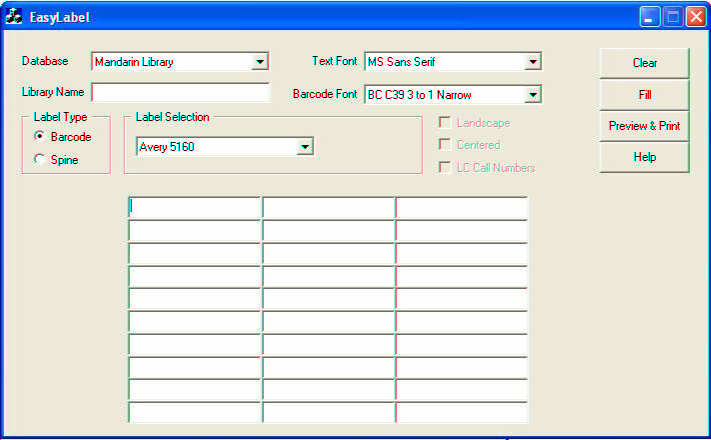
Figure 2. EasyLabel will print smart barcodes or spine labels corresponding to the barcodes numbers you scan or enter in the box where the cursor is active.

Figure 3. Previewing the labels.

Figure 4. You can also scan or enter barcodes to print spine labels.

Figure 5.You most preview your labels before printing them.
