My Account Tab
Using the My Account Tab
After the system administrator activates the My Account tab, the next time you start the OPAC, the tab appears to the right of the Databases tab as shown in Figure 6.20.
FIGURE 6.20

To access your account:
1. Click the My Account tab. This displays the My Login dialog box (Figure 6.21).
FIGURE 6.21

Tip: Individual user IDs and passwords are assigned and modified in patron records. See “Working with Patron Records” on page 5-33 for more information.
FIGURE 6.22
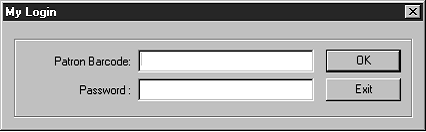
2. In the Patron Barcode box, type the barcode from your library card. If your patron record has a password assigned to it, type your password in the Password box (if not, no password is required). Then click OK. This dis- plays the My Account tab with your transactions listed (Figure 6.22).
The option buttons provide the following options:
• Current – View your open, or current, transactions.
• Historical – View your closed, or historical, transactions.
• My Info – View personal information that the library has on file for you, such as name, address, and telephone number.