The Bulletin Board
The Bulletin Board is a simple way for library administrators to deliver informa- tion to patrons. The Bulletin Board button can be linked to a local HTML file or a Web page. A preconfigured HTML file (BulletinBoard.html) is included with M3 and can be modified using any HTML editor.
Many libraries use the Bulletin Board button to link to the library home page or pages containing public service announcements. Because the button connects to a page created in HTML format, the bulletin board can include graphics as well as text.
Using the Preconfigured Bulletin Board
If the preconfigured Bulletin Board was not set up during M3 installation, it can be configured by a system administrator at any time. To do so:
1. On the taskbar, click the Start button, select Programs, select Mandarin M3, select Utilities, and then click Setup Bulletin Board.
2. In the Choose Setup Language dialog box, select the desired language and click OK. This determines the language of the Bulletin Board setup only.
3. In the Welcome dialog box, click Next to begin the setup.
4. In the Choose Destination Location dialog box, either:
• Click Next to save the file BulletinBoard.html into the default folder location on your hard disk (C:\Program Files\Mandarin M3).
OR
• Click Browse and navigate to the desired folder location. When the desired folder has been selected, click OK, and then click Next.
5. In the Bulletin Board Configuration dialog box, type your library’s name, a greeting, and your library’s hours in the appropriate boxes. Then click Next.
6. Click Finish to complete the setup. This Bulletin Board can now be accessed by clicking the Bulletin Board button in the OPAC window (example shown in Figure 6.23).
FIGURE 6.23
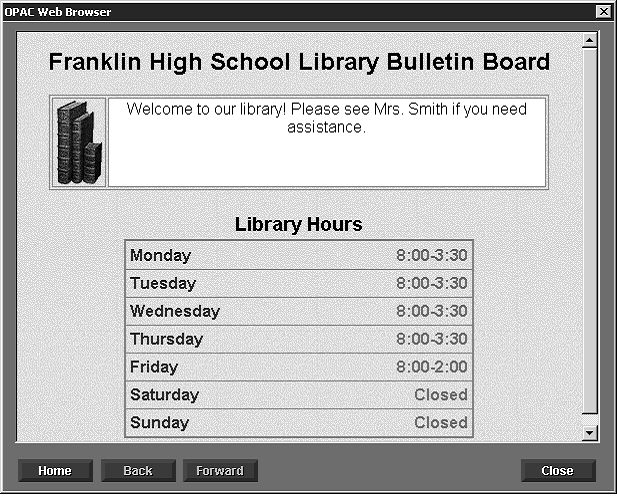
Note: To add text or graphics to this Bulletin Board, open the file BulletinBoard.html (located in your M3 directory) in an HTML editor. Modify as desired.
Linking to an HTML File or Web Page
Configuring the Bulletin Board button to link to another HTML file or a Web page is performed in the M3Opac.ini file.
These instructions are also outlined in “Bulletin Board settings” on page A-3 in “Appendix A: Customizing the Windows .ini Files.”
1. Using a simple text editor such as Notepad or WordPad, open the M3Opac.ini file (the default path is C:\Program Files\Mandarin M3).
2. Under Bulletin Board settings:
A. Change Use_External_Browser=0 to Use_External_Browser=1.
B. Change Source=LOCAL, where LOCAL is the path to the Web page you want to link to. For example, Source= http://www.franklinhs.com/library