Configurar el horario
Antes de usar Circulation, debe configurar la programación del sistema de su biblioteca. Puede configurar múltiples horarios para adaptarse a diferentes épocas del año. Por ejemplo, su horario de verano puede diferir del resto del año.
Para configurar el horario de circulación de su biblioteca:
En el menú lateral, haga clic en Opciones. Esto muestra las Opciones de circulación. Haga clic en el botón Programar, esto mostrará la página Programar con cuatro pestañas. Ingrese la información apropiada en cada pestaña como se describe en las siguientes secciones.
Pestaña General
En esta pestaña, establezca las reglas generales del período de préstamo.
1. En Tiempo de entrega, haga clic en la opción adecuada para su biblioteca.
2. En Si la fecha de vencimiento calculada es un día cerrado, haga clic en la opción apropiada para su biblioteca.
3. Cuando termine, haga clic en la pestaña Programación.
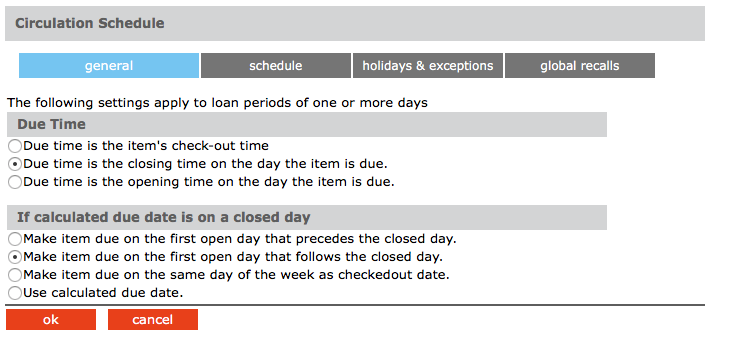
Pestaña de programación
En esta pestaña, establezca períodos e indique los días abiertos y cerrados de su biblioteca. Puede crear múltiples horarios para aplicar a diferentes épocas del año.
1. En Período, especifique la fecha de inicio y la fecha de finalización de este programa. Para hacerlo, haga clic en Agregar. Esto entra en una nueva línea. Modifique las fechas Desde y Hasta haciendo clic en las flechas de fecha y seleccionando las fechas deseadas en el calendario.
2. En Día, haga clic en la flecha Mon y luego en Abrir o Cerrado. Repita para todos los días de la semana.
3. En Horas de circulación, seleccione la Hora de inicio y la Hora de finalización para cada día de la semana que esté abierto. Para hacerlo, haga clic en una flecha de tiempo y seleccione el tiempo.
NOTA: si desea crear una programación adicional,
espera hasta que hayas completado los días festivos y excepciones
pestaña y la pestaña Retiros globales para este horario.
4. Cuando termine, haga clic en la pestaña Días festivos y excepciones.
Pestaña Vacaciones y Excepciones
En esta pestaña, elimine o agregue fechas irregulares dentro del horario que creó en la pestaña Horario.
1. Haga clic en Agregar. Esto entra en una nueva línea.
2. Ingrese la información para la fecha de excepción de la siguiente manera:
-
Seleccione la casilla de verificación R si esta fecha de excepción debe repetirse todos los años. Esto sería apropiado para los días festivos que siempre ocurren en la misma fecha cada año, como el día de Año Nuevo.
-
En el cuadro de fecha en Fecha y estado, ingrese la fecha de excepción haciendo clic en la flecha de fecha y seleccionando la fecha deseada en el calendario.
-
En el cuadro junto al cuadro de fecha, seleccione Abrir o Cerrado para indicar si la biblioteca está abierta o cerrada en la fecha ingresada en el paso B.
-
Si seleccionó Abrir en el paso C, ingrese la Hora de inicio y la Hora de finalización para este día de excepción haciendo clic en una flecha de hora y seleccionando la hora. Si hizo clic en Cerrado en el paso C, no se pueden ingresar tiempos.
-
En el cuadro Descripción, escriba cualquier información necesaria para aclarar esta fecha de excepción.
3. Para ingresar más fechas, haga clic en Agregar y repita el paso 2.
4. Cuando termine, haga clic en la pestaña Retiros globales.
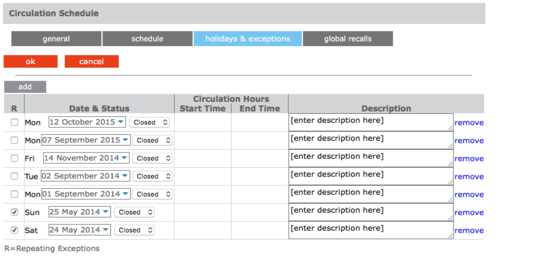
Pestaña Global Recalls
En esta pestaña, especifique la fecha en que todos los artículos deben estar de vuelta en la biblioteca, como el final de un período escolar o una fecha de inventario.
1. Haga clic en Agregar. Esto entra en una nueva línea.
2. Ingrese la información para la fecha de cierre de la siguiente manera:
A. Seleccione la casilla de verificación R si esta fecha de cierre debe repetirse todos los años.
B. En Fechas de recuperación, ingrese la fecha de cierre haciendo clic en la flecha de fecha y seleccionando la fecha deseada en el calendario.
C. En el cuadro Descripción, escriba cualquier texto necesario para aclarar esta fecha de cierre.
3. Para ingresar más fechas, haga clic en Agregar y repita el paso 2.
4. Cuando termine, haga clic en Aceptar.
5. Si desea agregar otro período de circulación (como un horario de “horas de verano”), repita los procedimientos para las pestañas Horario, Días festivos y excepciones y Retiros globales.
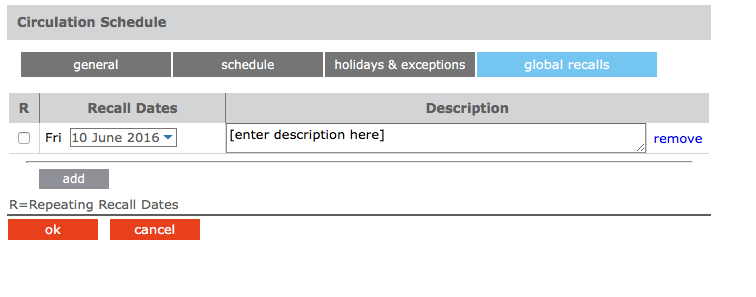
Opciones de circulación
Hay varias opciones de configuración disponibles para personalizar la circulación. Las opciones predeterminadas son lo suficientemente buenas para la mayoría de los usuarios. Para cambiar la configuración de circulación, haga clic en el botón Expandir  ubicado en la parte superior de cada grupo.
ubicado en la parte superior de cada grupo.
Haga clic en Aplicar después de que se haya realizado un cambio.
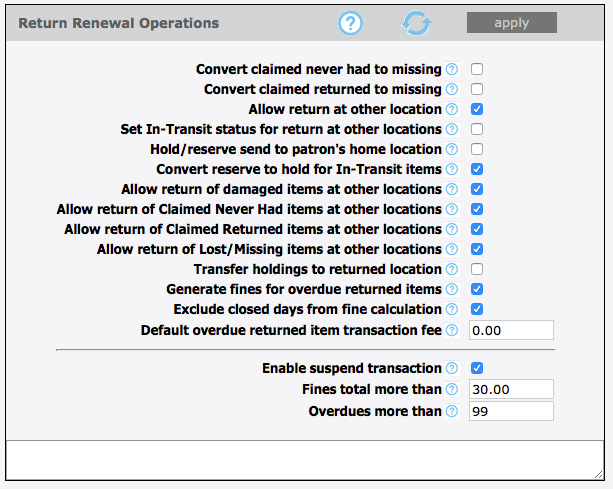
|
Return Renewal Operations
|
Configure the settings relating to return and/or renewal operations, such as allowing return at other location, in-transit processing, etc.
|
|
Convert claimed never had to missing
|
Select this option to convert the status to MISSING for Items patrons claimed Never Had.
|
|
Convert claimed returned to missing
|
Select this option to convert the status to MISSING for Items patrons claimed returned.
|
|
Allow return at other location
|
Enables accepting return of items belonging to other libraries (organizations).
|
|
Set In-Transit status for return at other locations
|
If enabled, items returned at other locations will have their status set to In-Transit and send to the owning organization.
|
|
Hold/reserve send to patron's home location
|
For items returned at other locations, if there are holds/reserves send the items in-transit to the patrons home locations
|
|
Convert reserve to hold for In-Transit items
|
For items returned at other locations, conver reserves to holds before sending the items in-transit to the patrons home locations
|
|
Allow return of damaged items at other locations
|
Allow return of Claimed Never Had items at other locations.
|
|
Allow return of Claimed Never Had items at other locations
|
Check this option to accept return of Claimed Never Had items at other locations
|
|
Allow return of Claimed Returned items at other locations
|
Check this option to accept return of Claimed Returned items at other locations.
|
|
Allow return of Lost/Missing items at other locations
|
Check this option to accept return of Lost/Missing items at other locations.
|
|
Transfer holdings to returned location
|
Items returned at other locations will be transaferred to the returned locations. Returned location will be the home/owning location.
|
|
Generate fines for overdue returned items
|
Turns on/off generation of fines for returned overdue items.
|
|
Exclude closed days from fine calculation
|
Exclude from the fine calculation the days the libary is closed during the given loan period.
|
|
Default overdue returned item transaction fee
|
This late fee is added to all overdue returned items on top of any calculated overdue fine amount.
|
|
Enable suspend transaction
|
Enable suspend transaction if patron fines amount or overdue transaction count exceed the preset amount.
|
|
Fines total more than
|
Suspend transaction if the patron fines amount exceeds this amount.
|
|
Overdues more than
|
Suspend transaction if the patron overdue transaction count exceeds this amount.
|
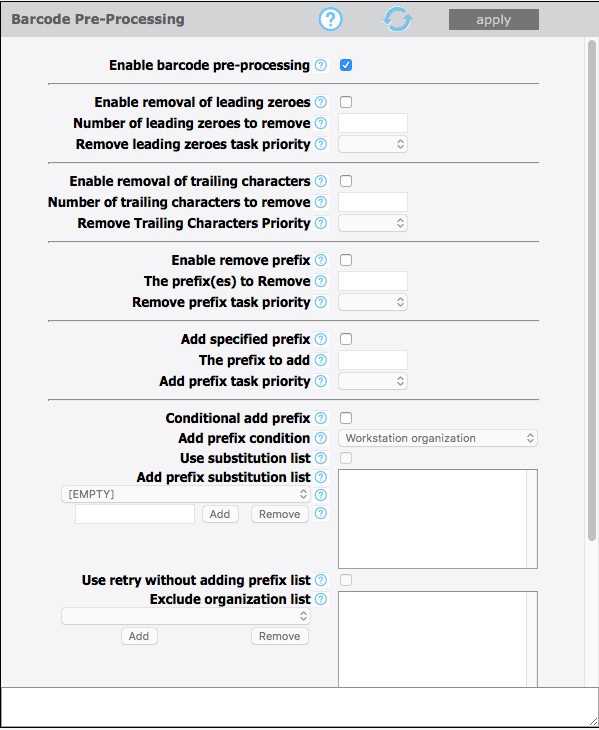
|
Barcode Pre-Processing
|
These settings instruct Circulation how to massage the raw barcode string into the desire form before submitting the query to the server.
|
|
Enable barcode pre-processing
|
Enable the pre-processing of the raw entered barcodes before querying the server. Often used to add/remove characters due to scanners pecularities.
|
|
Enable removal of leading zeroes
|
Enable removing leading zeroes from the entered raw barcodes.
|
|
Number of leading zeroes to remove
|
Maximun number of leading zeroes to remove from the raw entered barcode. Enter 0(zero) to remove all leading zeroes.
|
|
Remove leading zeroes task priority
|
The task priority (1-6) is the order in which removal of the leading zeroes will take place.
|
|
Enable removal of trailing characters
|
Enable removing trailing characters from the entered raw barcodes.
|
|
Number of trailing characters to remove
|
The number of trailing characters to remove from the entered barcode.
|
|
Remove Trailing Characters Priority
|
The task priority (1-6) is the order in which the removing of trailings characters will take place.
|
|
Enable remove prefix
|
Enable removing prefixes from the entered raw barcodes.
|
|
The prefix(es) to Remove
|
Enter one or more prefix separated with semicolon(;) to be removed from the entered barcodes
|
|
Remove prefix task priority
|
The task priority (1-6) is the order in which the remove prefix will take place.
|
|
Add specified prefix
|
Add the specified prefix to all entered barcode.
|
|
The prefix to add
|
Enter here the prfix to add to the barcodes.
|
|
Add prefix task priority
|
The task priority (1-6) is the order in which the add prefix will take place.
|
|
Conditional add prefix
|
Add a prefix to the barcode based on the current user or workstation organization symbol. In addtion, a substitution list can also be provided.
|
|
Add prefix condition
|
Use either the user or workstation organization symbol as the prefix or as the condition for substitution.
|
|
Use substitution list
|
Enables getting the prefix text from the substitution list. For any symbol matching the condition, add the conrresponding prefix text.
|
|
Add prefix substitution list
|
The list of organization symbols and the corresponding prefixes. Select an Organization, enter prefix text and click on ADD.
|
|
(EMPTY)
|
To force a prefix for user or workstation with empty organization symbol, select [EMPTY] and specify the prefix.
|
|
(ADD) (REMOVE)
|
To exclude an organization from adding a prefix, select the organization and set the prefix to one or more blank spaces.
|
|
Use retry without adding prefix list
|
Re-try without adding prefix for those organizations in the list if fetching barcode fails.
|
|
Exclude organization list
|
The list of organizations to retry without adding the prefix if fetching the barcode fails.
|
|
Conditional add prefix task priority
|
The task priority (1-6) is the order in which the conditional add prefix will take place.
|
|
Make entered barcode fixed length
|
Make all entered barcodes of a fixed length by padding or removing characters as configured.
|
|
Length of the barcode
|
The number of characters to make the entered barcodes.
|
|
Pad leading characters
|
Make the barcodes a fixed length by padding the leading characters. Otherwise pad trailing characters.
|
|
Padding character
|
The character to used to pad the barcodes when the entered barcodes are shorter than the required length.
|
|
Remove leading characters
|
Make the barcodes a fixed length by removing the leading characters. Otherwise remove trailing characters.
|
|
Make fixed length task priority
|
The task priority (1-6) is the order in which the make fixed length will take place.
|
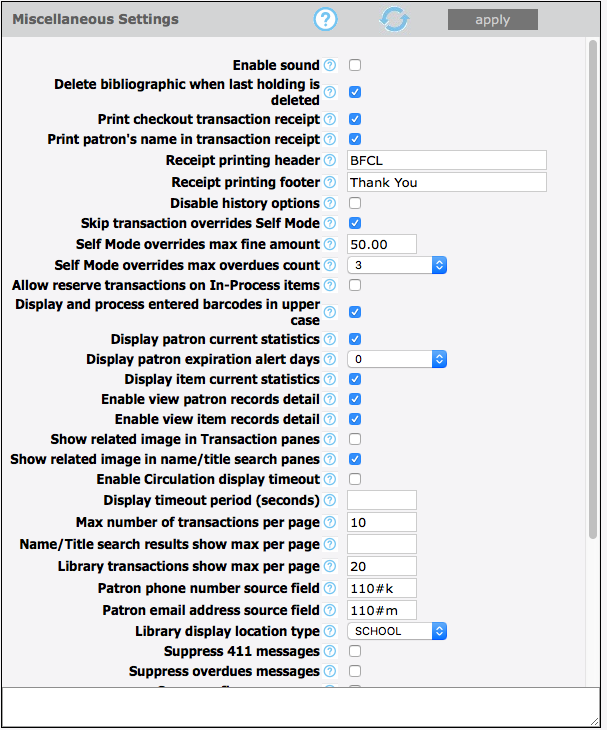
|
Miscellaneous Settings
|
Provides many options to enhance Circulation customization.
|
|
Enable sound
|
Enable playing sound file at the end of each operation.
|
|
Delete bibliographic when last holding is deleted
|
Delete the bibliographic record when the last attached holding record is deleted.
|
|
Print checkout transaction receipt
|
Enables printing receipt for loan transactions.
|
|
Print patron's name in transaction receipt
|
Enables printing the patron's name when printing receipts. Otherwise the name is masked.
|
|
Receipt printing header
|
The header to print in the receipt. Leave blank if no header is desired.
|
|
Receipt printing footer
|
The footer to print in the receipt. Leave blank if no footer is desired.
|
|
Disable history options
|
Checking this option will disable the history menu options for both patron and item.
|
|
Skip transaction overrides Self Mode
|
Skip transaction overrides in Self Mode. Overrides are NOT waived, instead the transactions are cancelled.
|
|
Self Mode overrides max fine amount
|
This is the maximum fine amount the patron may owe before blocking the transactions in Self Mode when the skip override flag is off.
|
|
Self Mode overrides max overdues count
|
This is the maximum number of overdue loans the patron may have before blocking the transactions in Self Mode when the skip override flag is off.
|
|
Allow reserve transactions on In-Process items
|
Allow reserve transactions on items with In-Process status.
|
|
Display and process entered barcodes in upper case
|
Display and process entered barcodes in upper case.
|
|
Display patron current statistics
|
Display the patron current statistics (number of items currently on loan, on hold, on reserve, fines, etc.
|
|
Display patron expiration alert days
|
The number of days before the patron expiration to display notification alert.
|
|
Display item current statistics
|
Display the item current statistics (number reserves, bookings, fines, etc.
|
|
Enable view patron records detail
|
Enables the option to view all the patron records (patron, barcode, group, etc.) in Full MARC.
|
|
Enable view item records detail
|
Enables the option to view all the item records (holding, bib, barcode, group, etc.) in Full MARC.
|
|
Show related image in Transaction panes
|
Show the related image in the transaction panes. Patron pictures for item transactions and book covers for patron transactions pane.
|
|
Enable Circulation display timeout
|
Clears the Circulation display after a specified timeout period of inactivity.
|
|
Display timeout period (seconds)
|
The number of seconds of inactivity necessary to clear the display.
|
|
Max number of transactions per page
|
Maximum number of transactions to display in the transaction pane at once. Paging will occur if exceeded. Default is 10.
|
|
Library transactions show max per page
|
Maximum number of transactions to display in the library transaction pane at once. Paging will occur if exceeded. Default is 20.
|
|
Patron phone number source field
|
The field in the patron record that Circulation uses to retrieve the patron phone number.
|
|
Patron email address source field
|
The field in the patron record that Circulation uses to retrieve the patron email address for email notifications.
|
|
Library display location type
|
The library display location type (PUBLIC or SCHOOL library) can be used to restrict displaying sensitive information.
|
|
Suppress 411 messages
|
Disable displaying of information (411) messages when a patron loaded.
|
|
Time Zone
|
Select the time zone for your location. Enter user defined time zone as: GMT+HH:MM or GMT-HH:MM.
|
|
Email service type for notification
|
The type of email service to use for notification. Currently only SMTP service is supported.
|
|
Email server IP address
|
The IP address of the email server to used for email notifications.
|
|
Email server port
|
The the listening port of the email server. Default value is port 25.
|
|
Sender email address
|
The email address of the sender. The email address that will be used in the FROM field of the email notifications.
|
|
Email address to furnish copy to
|
The email address to furnish copy of email notifications. The email address that will be used in the CC field of the email notifications.
|
|
Authenticate
|
Check this option if your email server requires authentication.
|
|
User:
|
Enter the SMTP account user name.
|
|
Password:
|
Enter the SMTP account user password.
|
|
Duplicate patron detection fields
|
One or more fields separated with slash(/) used in the auto import to detect duplicate patron records. Default field is 852#p.
|
|
Use AND operator in duplicate detection
|
For multiple duplicate detection fields use AND to require matching on every field. Otherwise matching on any of the fields.
|