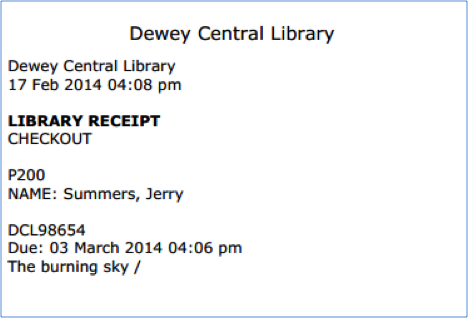Loaning Items
1. In the side menu, click Loan.
2. In the Barcode box, scan the patron barcode, or type it and then press ENTER.
NOTES:
-
If your library has not yet established a circulation schedule, an error message displays. For information on establishing a circulation schedule, see Setting Up the Schedule.
-
If any patron record has an overdue item or a fine associated with it, a system message displays. You can click Override to ignore the message and continue with the transaction, or click Cancel to stop the transaction.
3. In the Barcode box, scan the item barcode, or type it and then press ENTER. The loan is processed, the item information appears in the Item Pane, and the transaction appears in the Transaction Pane.
4. To loan more items to this patron, scan the next item barcode in the Barcode box, or type it and then press ENTER. Repeat this process for each item loaned to this patron.
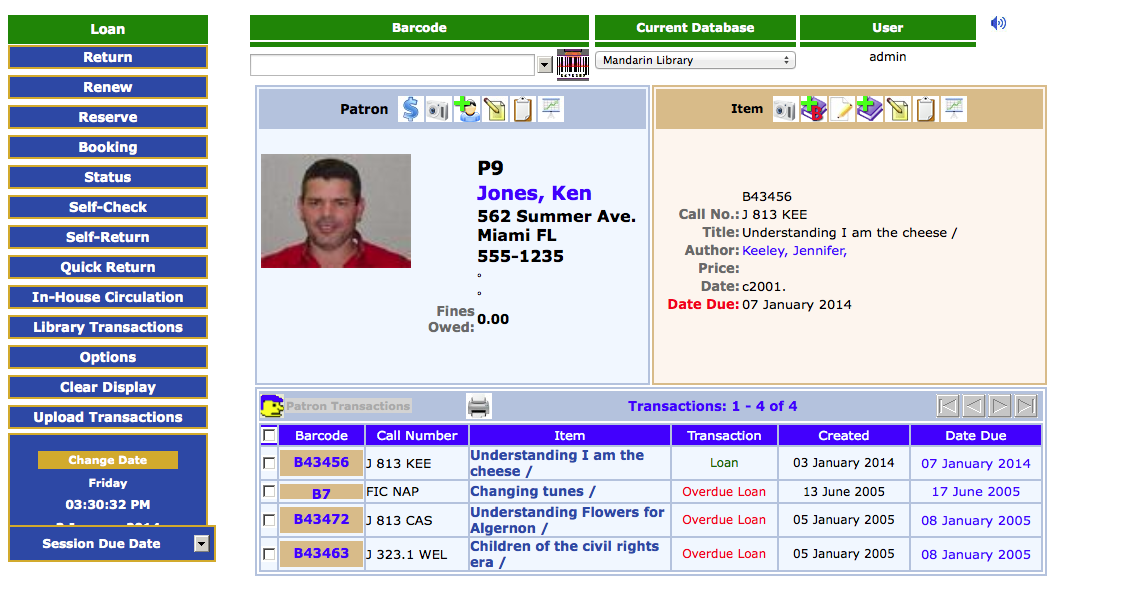
5. A transaction receipt may be printed if a receipt printer is connected to the circulation workstation and the appropriate settings are selected in Circulation Settings.