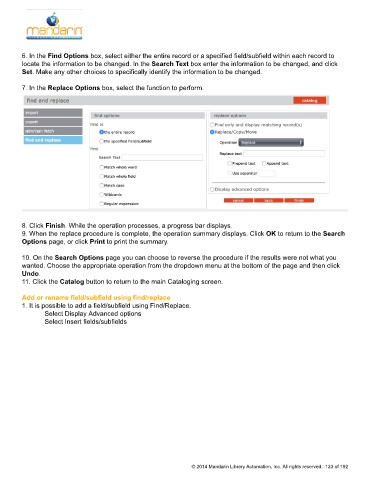Page 124 - M5 User Guide
P. 124
Using Find and Replace
6. In the Find Options box, select either the entire record or a specified field/subfield within each record to
locate the information to be changed. In the Search Text box enter the information to be changed, and click
Set. Make any other choices to specifically identify the information to be changed.
7. In the Replace Options box, select the function to perform.
8. Click Finish. While the operation processes, a progress bar displays.
9. When the replace procedure is complete, the operation summary displays. Click OK to return to the Search
Options page, or click Print to print the summary.
10. On the Search Options page you can choose to reverse the procedure if the results were not what you
wanted. Choose the appropriate operation from the dropdown menu at the bottom of the page and then click
Undo.
11. Click the Catalog button to return to the main Cataloging screen.
Add or rename field/subfield using find/replace
1. It is possible to add a field/subfield using Find/Replace.
Select Display Advanced options
Select Insert fields/subfields
© 2014 Mandarin Library Automation, Inc. All rights reserved. 123 of 192