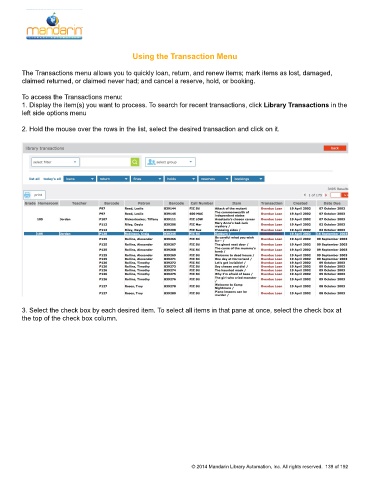Page 140 - M5 User Guide
P. 140
Using the Transaction Menu Using the Transaction Menu
The Transactions menu allows you to quickly loan, return, and renew items; mark items as lost, damaged,
claimed returned, or claimed never had; and cancel a reserve, hold, or booking.
To access the Transactions menu:
1. Display the item(s) you want to process. To search for recent transactions, click Library Transactions in the
left side options menu
2. Hold the mouse over the rows in the list, select the desired transaction and click on it.
3. Select the check box by each desired item. To select all items in that pane at once, select the check box at
the top of the check box column.
© 2014 Mandarin Library Automation, Inc. All rights reserved. 139 of 192