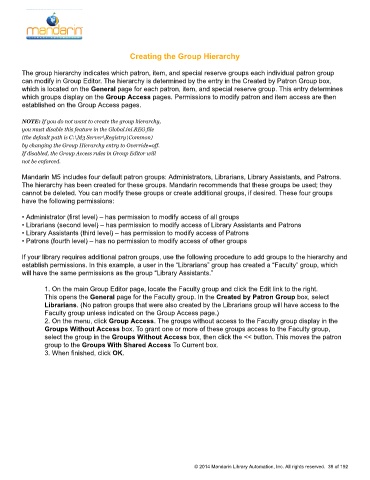Page 39 - M5 User Guide
P. 39
Creating the Group Hierarchy Creating the Group Hierarchy
The group hierarchy indicates which patron, item, and special reserve groups each individual patron group
can modify in Group Editor. The hierarchy is determined by the entry in the Created by Patron Group box,
which is located on the General page for each patron, item, and special reserve group. This entry determines
which groups display on the Group Access pages. Permissions to modify patron and item access are then
established on the Group Access pages.
NOTE: If you do not want to create the group hierarchy,
you must disable this feature in the Global.ini.REG file
(the default path is C:\M3 Server\Registry\Common)
by changing the Group Hierarchy entry to Override=off.
If disabled, the Group Access rules in Group Editor will
not be enforced.
Mandarin M5 includes four default patron groups: Administrators, Librarians, Library Assistants, and Patrons.
The hierarchy has been created for these groups. Mandarin recommends that these groups be used; they
cannot be deleted. You can modify these groups or create additional groups, if desired. These four groups
have the following permissions:
• Administrator (first level) – has permission to modify access of all groups
• Librarians (second level) – has permission to modify access of Library Assistants and Patrons
• Library Assistants (third level) – has permission to modify access of Patrons
• Patrons (fourth level) – has no permission to modify access of other groups
If your library requires additional patron groups, use the following procedure to add groups to the hierarchy and
establish permissions. In this example, a user in the “Librarians” group has created a “Faculty” group, which
will have the same permissions as the group “Library Assistants.”
1. On the main Group Editor page, locate the Faculty group and click the Edit link to the right.
This opens the General page for the Faculty group. In the Created by Patron Group box, select
Librarians. (No patron groups that were also created by the Librarians group will have access to the
Faculty group unless indicated on the Group Access page.)
2. On the menu, click Group Access. The groups without access to the Faculty group display in the
Groups Without Access box. To grant one or more of these groups access to the Faculty group,
select the group in the Groups Without Access box, then click the << button. This moves the patron
group to the Groups With Shared Access To Current box.
3. When finished, click OK.
© 2014 Mandarin Library Automation, Inc. All rights reserved. 38 of 192