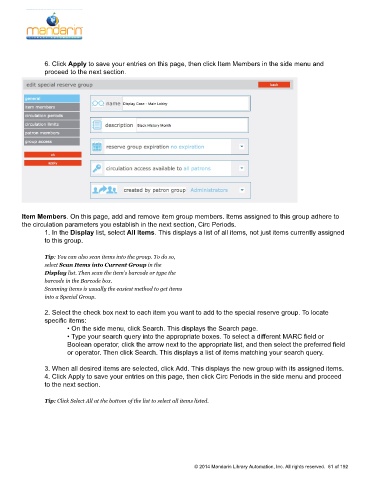Page 62 - M5 User Guide
P. 62
Creating a New Special Reserve Group
6. Click Apply to save your entries on this page, then click Item Members in the side menu and
proceed to the next section.
Item Members. On this page, add and remove item group members. Items assigned to this group adhere to
the circulation parameters you establish in the next section, Circ Periods.
1. In the Display list, select All Items. This displays a list of all items, not just items currently assigned
to this group.
Tip: You can also scan items into the group. To do so,
select Scan Items into Current Group in the
Display list. Then scan the item’s barcode or type the
barcode in the Barcode box.
Scanning items is usually the easiest method to get items
into a Special Group.
2. Select the check box next to each item you want to add to the special reserve group. To locate
specific items:
• On the side menu, click Search. This displays the Search page.
• Type your search query into the appropriate boxes. To select a different MARC field or
Boolean operator, click the arrow next to the appropriate list, and then select the preferred field
or operator. Then click Search. This displays a list of items matching your search query.
3. When all desired items are selected, click Add. This displays the new group with its assigned items.
4. Click Apply to save your entries on this page, then click Circ Periods in the side menu and proceed
to the next section.
Tip: Click Select All at the bottom of the list to select all items listed.
© 2014 Mandarin Library Automation, Inc. All rights reserved. 61 of 192