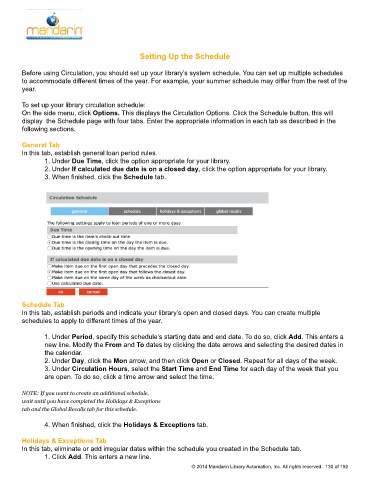Page 131 - M5 User Guide
P. 131
Setting Up the Schedule Setting Up the Schedule
Before using Circulation, you should set up your library’s system schedule. You can set up multiple schedules
to accommodate different times of the year. For example, your summer schedule may differ from the rest of the
year.
To set up your library circulation schedule:
On the side menu, click Options. This displays the Circulation Options. Click the Schedule button, this will
display the Schedule page with four tabs. Enter the appropriate information in each tab as described in the
following sections.
General Tab
In this tab, establish general loan period rules.
1. Under Due Time, click the option appropriate for your library.
2. Under If calculated due date is on a closed day, click the option appropriate for your library.
3. When finished, click the Schedule tab.
Schedule Tab
In this tab, establish periods and indicate your library’s open and closed days. You can create multiple
schedules to apply to different times of the year.
1. Under Period, specify this schedule’s starting date and end date. To do so, click Add. This enters a
new line. Modify the From and To dates by clicking the date arrows and selecting the desired dates in
the calendar.
2. Under Day, click the Mon arrow, and then click Open or Closed. Repeat for all days of the week.
3. Under Circulation Hours, select the Start Time and End Time for each day of the week that you
are open. To do so, click a time arrow and select the time.
NOTE: If you want to create an additional schedule,
wait until you have completed the Holidays & Exceptions
tab and the Global Recalls tab for this schedule.
4. When finished, click the Holidays & Exceptions tab.
Holidays & Exceptions Tab
In this tab, eliminate or add irregular dates within the schedule you created in the Schedule tab.
1. Click Add. This enters a new line.
© 2014 Mandarin Library Automation, Inc. All rights reserved. 130 of 192