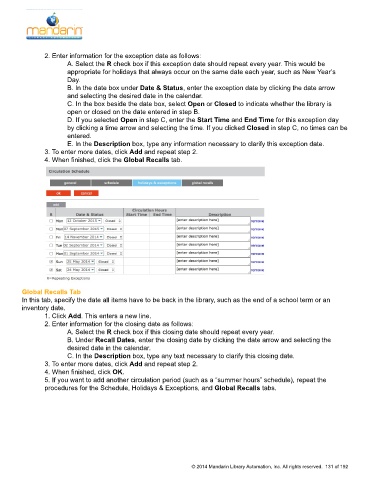Page 132 - M5 User Guide
P. 132
2. Enter information for the exception date as follows: Setting Up the Schedule
A. Select the R check box if this exception date should repeat every year. This would be
appropriate for holidays that always occur on the same date each year, such as New Year’s
Day.
B. In the date box under Date & Status, enter the exception date by clicking the date arrow
and selecting the desired date in the calendar.
C. In the box beside the date box, select Open or Closed to indicate whether the library is
open or closed on the date entered in step B.
D. If you selected Open in step C, enter the Start Time and End Time for this exception day
by clicking a time arrow and selecting the time. If you clicked Closed in step C, no times can be
entered.
E. In the Description box, type any information necessary to clarify this exception date.
3. To enter more dates, click Add and repeat step 2.
4. When finished, click the Global Recalls tab.
Global Recalls Tab
In this tab, specify the date all items have to be back in the library, such as the end of a school term or an
inventory date.
1. Click Add. This enters a new line.
2. Enter information for the closing date as follows:
A. Select the R check box if this closing date should repeat every year.
B. Under Recall Dates, enter the closing date by clicking the date arrow and selecting the
desired date in the calendar.
C. In the Description box, type any text necessary to clarify this closing date.
3. To enter more dates, click Add and repeat step 2.
4. When finished, click OK.
5. If you want to add another circulation period (such as a “summer hours” schedule), repeat the
procedures for the Schedule, Holidays & Exceptions, and Global Recalls tabs.
© 2014 Mandarin Library Automation, Inc. All rights reserved. 131 of 192