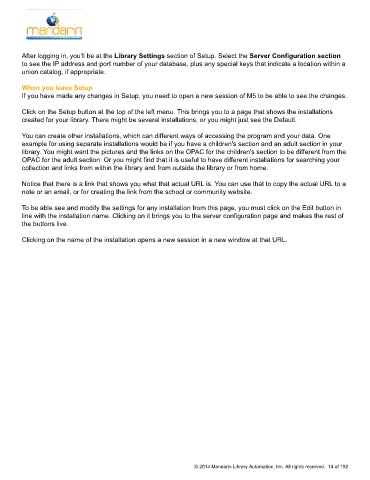Page 15 - M5 User Guide
P. 15
Setup Page / Installation
After logging in, you'll be at the Library Settings section of Setup. Select the Server Configuration section
to see the IP address and port number of your database, plus any special keys that indicate a location within a
union catalog, if appropriate.
When you leave Setup
If you have made any changes in Setup, you need to open a new session of M5 to be able to see the changes.
Click on the Setup button at the top of the left menu. This brings you to a page that shows the installations
created for your library. There might be several installations, or you might just see the Default.
You can create other installations, which can different ways of accessing the program and your data. One
example for using separate installations would be if you have a children's section and an adult section in your
library. You might want the pictures and the links on the OPAC for the children's section to be different from the
OPAC for the adult section. Or you might find that it is useful to have different installations for searching your
collection and links from within the library and from outside the library or from home.
Notice that there is a link that shows you what that actual URL is. You can use that to copy the actual URL to a
note or an email, or for creating the link from the school or community website.
To be able see and modify the settings for any installation from this page, you must click on the Edit button in
line with the installation name. Clicking on it brings you to the server configuration page and makes the rest of
the buttons live.
Clicking on the name of the installation opens a new session in a new window at that URL.
© 2014 Mandarin Library Automation, Inc. All rights reserved. 14 of 192