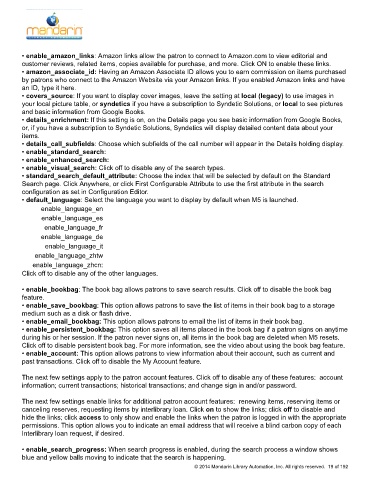Page 20 - M5 User Guide
P. 20
• enable_amazon_links: Amazon links allow the patron to connect to Amazon.com to view editorial and Options
customer reviews, related items, copies available for purchase, and more. Click ON to enable these links.
• amazon_associate_id: Having an Amazon Associate ID allows you to earn commission on items purchased
by patrons who connect to the Amazon Website via your Amazon links. If you enabled Amazon links and have
an ID, type it here.
• covers_source: If you want to display cover images, leave the setting at local (legacy) to use images in
your local picture table, or syndetics if you have a subscription to Syndetic Solutions, or local to see pictures
and basic information from Google Books.
• details_enrichment: If this setting is on, on the Details page you see basic information from Google Books,
or, if you have a subscription to Syndetic Solutions, Syndetics will display detailed content data about your
items.
• details_call_subfields: Choose which subfields of the call number will appear in the Details holding display.
• enable_standard_search:
• enable_enhanced_search:
• enable_visual_search: Click off to disable any of the search types.
• standard_search_default_attribute: Choose the index that will be selected by default on the Standard
Search page. Click Anywhere, or click First Configurable Attribute to use the first attribute in the search
configuration as set in Configuration Editor.
• default_language: Select the language you want to display by default when M5 is launched.
enable_language_en
enable_language_es
enable_language_fr
enable_language_de
enable_language_it
enable_language_zhtw
enable_language_zhcn:
Click off to disable any of the other languages.
• enable_bookbag: The book bag allows patrons to save search results. Click off to disable the book bag
feature.
• enable_save_bookbag: This option allows patrons to save the list of items in their book bag to a storage
medium such as a disk or flash drive.
• enable_email_bookbag: This option allows patrons to email the list of items in their book bag.
• enable_persistent_bookbag: This option saves all items placed in the book bag if a patron signs on anytime
during his or her session. If the patron never signs on, all items in the book bag are deleted when M5 resets.
Click off to disable persistent book bag. For more information, see the video about using the book bag feature.
• enable_account: This option allows patrons to view information about their account, such as current and
past transactions. Click off to disable the My Account feature.
The next few settings apply to the patron account features. Click off to disable any of these features: account
information; current transactions; historical transactions; and change sign in and/or password.
The next few settings enable links for additional patron account features: renewing items, reserving items or
canceling reserves, requesting items by interlibrary loan. Click on to show the links; click off to disable and
hide the links; click access to only show and enable the links when the patron is logged in with the appropriate
permissions. This option allows you to indicate an email address that will receive a blind carbon copy of each
Interlibrary loan request, if desired.
• enable_search_progress: When search progress is enabled, during the search process a window shows
blue and yellow balls moving to indicate that the search is happening.
© 2014 Mandarin Library Automation, Inc. All rights reserved. 19 of 192