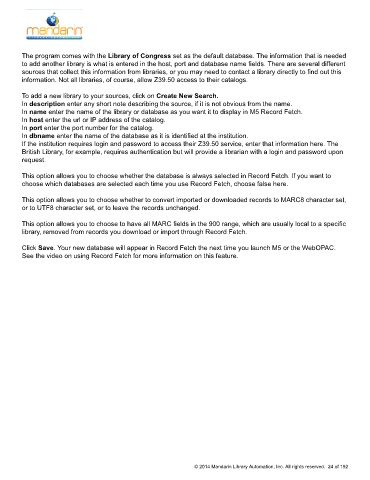Page 25 - M5 User Guide
P. 25
Z3950 Searches
The program comes with the Library of Congress set as the default database. The information that is needed
to add another library is what is entered in the host, port and database name fields. There are several different
sources that collect this information from libraries, or you may need to contact a library directly to find out this
information. Not all libraries, of course, allow Z39.50 access to their catalogs.
To add a new library to your sources, click on Create New Search.
In description enter any short note describing the source, if it is not obvious from the name.
In name enter the name of the library or database as you want it to display in M5 Record Fetch.
In host enter the url or IP address of the catalog.
In port enter the port number for the catalog.
In dbname enter the name of the database as it is identified at the institution.
If the institution requires login and password to access their Z39.50 service, enter that information here. The
British Library, for example, requires authentication but will provide a librarian with a login and password upon
request.
This option allows you to choose whether the database is always selected in Record Fetch. If you want to
choose which databases are selected each time you use Record Fetch, choose false here.
This option allows you to choose whether to convert imported or downloaded records to MARC8 character set,
or to UTF8 character set, or to leave the records unchanged.
This option allows you to choose to have all MARC fields in the 900 range, which are usually local to a specific
library, removed from records you download or import through Record Fetch.
Click Save. Your new database will appear in Record Fetch the next time you launch M5 or the WebOPAC.
See the video on using Record Fetch for more information on this feature.
© 2014 Mandarin Library Automation, Inc. All rights reserved. 24 of 192