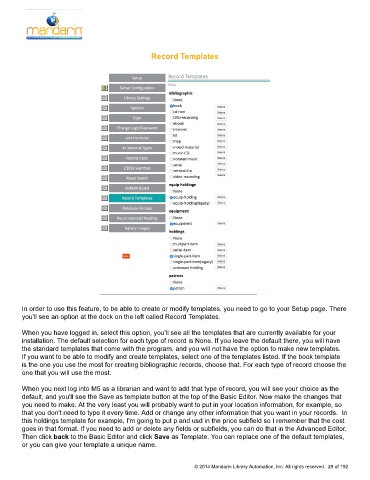Page 30 - M5 User Guide
P. 30
Record Templates Record Templates
In order to use this feature, to be able to create or modify templates, you need to go to your Setup page. There
you'll see an option at the dock on the left called Record Templates.
When you have logged in, select this option, you'll see all the templates that are currently available for your
installation. The default selection for each type of record is None. If you leave the default there, you will have
the standard templates that come with the program, and you will not have the option to make new templates.
If you want to be able to modify and create templates, select one of the templates listed. If the book template
is the one you use the most for creating bibliographic records, choose that. For each type of record choose the
one that you will use the most.
When you next log into M5 as a librarian and want to add that type of record, you will see your choice as the
default, and you'll see the Save as template button at the top of the Basic Editor. Now make the changes that
you need to make. At the very least you will probably want to put in your location information, for example, so
that you don't need to type it every time. Add or change any other information that you want in your records. In
this holdings template for example, I'm going to put p and usd in the price subfield so I remember that the cost
goes in that format. If you need to add or delete any fields or subfields, you can do that in the Advanced Editor.
Then click back to the Basic Editor and click Save as Template. You can replace one of the default templates,
or you can give your template a unique name.
© 2014 Mandarin Library Automation, Inc. All rights reserved. 29 of 192