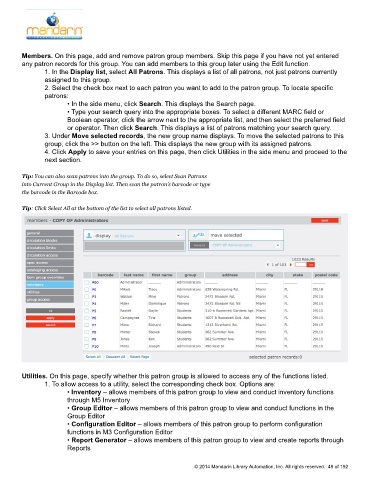Page 49 - M5 User Guide
P. 49
Creating a New Patron Group
Members. On this page, add and remove patron group members. Skip this page if you have not yet entered
any patron records for this group. You can add members to this group later using the Edit function.
1. In the Display list, select All Patrons. This displays a list of all patrons, not just patrons currently
assigned to this group.
2. Select the check box next to each patron you want to add to the patron group. To locate specific
patrons:
• In the side menu, click Search. This displays the Search page.
• Type your search query into the appropriate boxes. To select a different MARC field or
Boolean operator, click the arrow next to the appropriate list, and then select the preferred field
or operator. Then click Search. This displays a list of patrons matching your search query.
3. Under Move selected records, the new group name displays. To move the selected patrons to this
group, click the >> button on the left. This displays the new group with its assigned patrons.
4. Click Apply to save your entries on this page, then click Utilities in the side menu and proceed to the
next section.
Tip: You can also scan patrons into the group. To do so, select Scan Patrons
into Current Group in the Display list. Then scan the patron’s barcode or type
the barcode in the Barcode box.
Tip: Click Select All at the bottom of the list to select all patrons listed.
Utilities. On this page, specify whether this patron group is allowed to access any of the functions listed.
1. To allow access to a utility, select the corresponding check box. Options are:
• Inventory – allows members of this patron group to view and conduct inventory functions
through M5 Inventory
• Group Editor – allows members of this patron group to view and conduct functions in the
Group Editor
• Configuration Editor – allows members of this patron group to perform configuration
functions in M3 Configuration Editor
• Report Generator – allows members of this patron group to view and create reports through
Reports
© 2014 Mandarin Library Automation, Inc. All rights reserved. 48 of 192