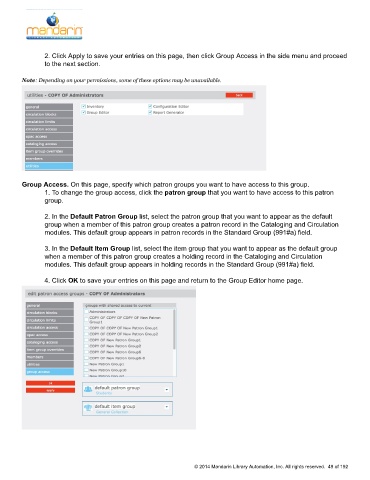Page 50 - M5 User Guide
P. 50
Creating a New Patron Group
2. Click Apply to save your entries on this page, then click Group Access in the side menu and proceed
to the next section.
Note: Depending on your permissions, some of these options may be unavailable.
Group Access. On this page, specify which patron groups you want to have access to this group.
1. To change the group access, click the patron group that you want to have access to this patron
group.
2. In the Default Patron Group list, select the patron group that you want to appear as the default
group when a member of this patron group creates a patron record in the Cataloging and Circulation
modules. This default group appears in patron records in the Standard Group (991#a) field.
3. In the Default Item Group list, select the item group that you want to appear as the default group
when a member of this patron group creates a holding record in the Cataloging and Circulation
modules. This default group appears in holding records in the Standard Group (991#a) field.
4. Click OK to save your entries on this page and return to the Group Editor home page.
© 2014 Mandarin Library Automation, Inc. All rights reserved. 49 of 192