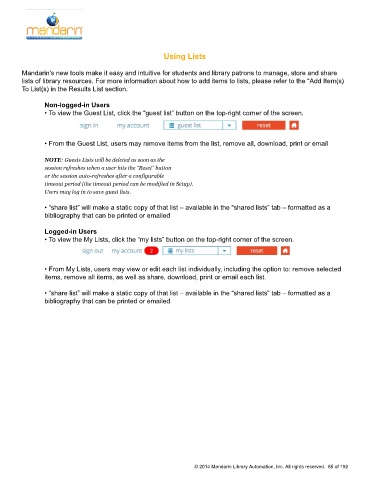Page 86 - M5 User Guide
P. 86
Using Lists Using Lists
Mandarin's new tools make it easy and intuitive for students and library patrons to manage, store and share
lists of library resources. For more information about how to add items to lists, please refer to the “Add Item(s)
To List(s) in the Results List section.
Non-logged-in Users
• To view the Guest List, click the “guest list” button on the top-right corner of the screen.
• From the Guest List, users may remove items from the list, remove all, download, print or email
NOTE: Guests Lists will be deleted as soon as the
session refreshes when a user hits the “Reset” button
or the session auto-refreshes after a configurable
timeout period (the timeout period can be modified in Setup).
Users may log in to save guest lists.
• “share list” will make a static copy of that list – available in the “shared lists” tab – formatted as a
bibliography that can be printed or emailed
Logged-in Users
• To view the My Lists, click the “my lists” button on the top-right corner of the screen.
• From My Lists, users may view or edit each list individually, including the option to: remove selected
items, remove all items, as well as share, download, print or email each list.
• “share list” will make a static copy of that list – available in the “shared lists” tab – formatted as a
bibliography that can be printed or emailed
© 2014 Mandarin Library Automation, Inc. All rights reserved. 85 of 192