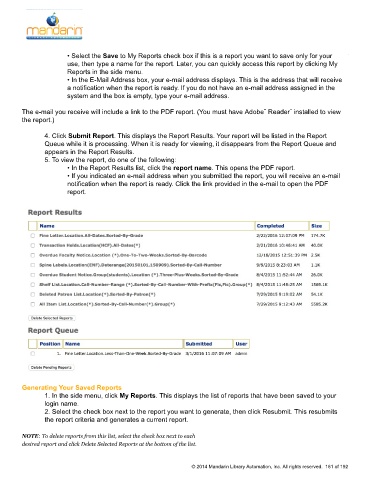Page 162 - M5 User Guide
P. 162
Using the Report Generator
• Select the Save to My Reports check box if this is a report you want to save only for your
use, then type a name for the report. Later, you can quickly access this report by clicking My
Reports in the side menu.
• In the E-Mail Address box, your e-mail address displays. This is the address that will receive
a notification when the report is ready. If you do not have an e-mail address assigned in the
system and the box is empty, type your e-mail address.
The e-mail you receive will include a link to the PDF report. (You must have Adobe¨ Reader¨ installed to view
the report.)
4. Click Submit Report. This displays the Report Results. Your report will be listed in the Report
Queue while it is processing. When it is ready for viewing, it disappears from the Report Queue and
appears in the Report Results.
5. To view the report, do one of the following:
• In the Report Results list, click the report name. This opens the PDF report.
• If you indicated an e-mail address when you submitted the report, you will receive an e-mail
notification when the report is ready. Click the link provided in the e-mail to open the PDF
report.
Generating Your Saved Reports
1. In the side menu, click My Reports. This displays the list of reports that have been saved to your
login name.
2. Select the check box next to the report you want to generate, then click Resubmit. This resubmits
the report criteria and generates a current report.
NOTE: To delete reports from this list, select the check box next to each
desired report and click Delete Selected Reports at the bottom of the list.
© 2014 Mandarin Library Automation, Inc. All rights reserved. 161 of 192