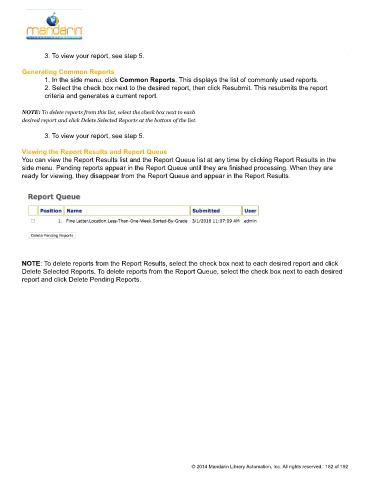Page 163 - M5 User Guide
P. 163
3. To view your report, see step 5. Using the Report Generator
Generating Common Reports
1. In the side menu, click Common Reports. This displays the list of commonly used reports.
2. Select the check box next to the desired report, then click Resubmit. This resubmits the report
criteria and generates a current report.
NOTE: To delete reports from this list, select the check box next to each
desired report and click Delete Selected Reports at the bottom of the list.
3. To view your report, see step 5.
Viewing the Report Results and Report Queue
You can view the Report Results list and the Report Queue list at any time by clicking Report Results in the
side menu. Pending reports appear in the Report Queue until they are finished processing. When they are
ready for viewing, they disappear from the Report Queue and appear in the Report Results.
NOTE: To delete reports from the Report Results, select the check box next to each desired report and click
Delete Selected Reports. To delete reports from the Report Queue, select the check box next to each desired
report and click Delete Pending Reports.
© 2014 Mandarin Library Automation, Inc. All rights reserved. 162 of 192