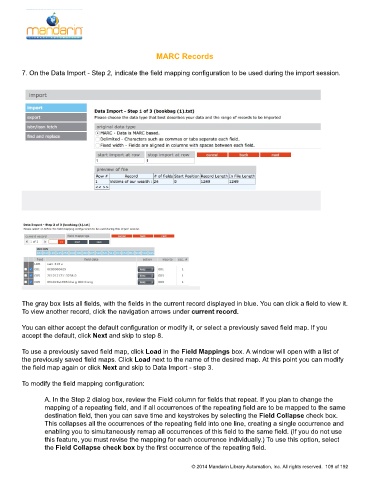Page 110 - M5 User Guide
P. 110
MARC Records MARC Records
7. On the Data Import - Step 2, indicate the field mapping configuration to be used during the import session.
The gray box lists all fields, with the fields in the current record displayed in blue. You can click a field to view it.
To view another record, click the navigation arrows under current record.
You can either accept the default configuration or modify it, or select a previously saved field map. If you
accept the default, click Next and skip to step 8.
To use a previously saved field map, click Load in the Field Mappings box. A window will open with a list of
the previously saved field maps. Click Load next to the name of the desired map. At this point you can modify
the field map again or click Next and skip to Data Import - step 3.
To modify the field mapping configuration:
A. In the Step 2 dialog box, review the Field column for fields that repeat. If you plan to change the
mapping of a repeating field, and if all occurrences of the repeating field are to be mapped to the same
destination field, then you can save time and keystrokes by selecting the Field Collapse check box.
This collapses all the occurrences of the repeating field into one line, creating a single occurrence and
enabling you to simultaneously remap all occurrences of this field to the same field. (If you do not use
this feature, you must revise the mapping for each occurrence individually.) To use this option, select
the Field Collapse check box by the first occurrence of the repeating field.
© 2014 Mandarin Library Automation, Inc. All rights reserved. 109 of 192