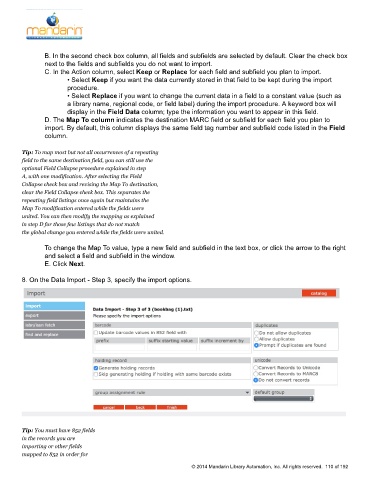Page 111 - M5 User Guide
P. 111
MARC Records
B. In the second check box column, all fields and subfields are selected by default. Clear the check box
next to the fields and subfields you do not want to import.
C. In the Action column, select Keep or Replace for each field and subfield you plan to import.
• Select Keep if you want the data currently stored in that field to be kept during the import
procedure.
• Select Replace if you want to change the current data in a field to a constant value (such as
a library name, regional code, or field label) during the import procedure. A keyword box will
display in the Field Data column; type the information you want to appear in this field.
D. The Map To column indicates the destination MARC field or subfield for each field you plan to
import. By default, this column displays the same field tag number and subfield code listed in the Field
column.
Tip: To map most but not all occurrences of a repeating
field to the same destination field, you can still use the
optional Field Collapse procedure explained in step
A, with one modification. After selecting the Field
Collapse check box and revising the Map To destination,
clear the Field Collapse check box. This separates the
repeating field listings once again but maintains the
Map To modification entered while the fields were
united. You can then modify the mapping as explained
in step D for those few listings that do not match
the global change you entered while the fields were united.
To change the Map To value, type a new field and subfield in the text box, or click the arrow to the right
and select a field and subfield in the window.
E. Click Next.
8. On the Data Import - Step 3, specify the import options.
Tip: You must have 852 fields
in the records you are
importing or other fields
mapped to 852 in order for
© 2014 Mandarin Library Automation, Inc. All rights reserved. 110 of 192