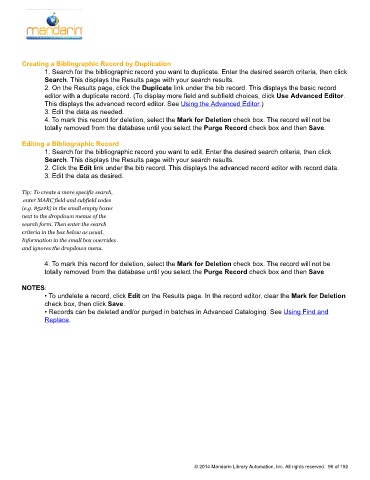Page 97 - M5 User Guide
P. 97
Bib Records (Add, Duplicate, Edit, Add from Z39.50)
Creating a Bibliographic Record by Duplication
1. Search for the bibliographic record you want to duplicate. Enter the desired search criteria, then click
Search. This displays the Results page with your search results.
2. On the Results page, click the Duplicate link under the bib record. This displays the basic record
editor with a duplicate record. (To display more field and subfield choices, click Use Advanced Editor.
This displays the advanced record editor. See Using the Advanced Editor.)
3. Edit the data as needed.
4. To mark this record for deletion, select the Mark for Deletion check box. The record will not be
totally removed from the database until you select the Purge Record check box and then Save.
Editing a Bibliographic Record
1. Search for the bibliographic record you want to edit. Enter the desired search criteria, then click
Search. This displays the Results page with your search results.
2. Click the Edit link under the bib record. This displays the advanced record editor with record data.
3. Edit the data as desired.
Tip: To create a more specific search,
enter MARC field and subfield codes
(e.g. 852#k) in the small empty boxes
next to the dropdown menus of the
search form. Then enter the search
criteria in the box below as usual.
Information in the small box overrides
and ignores the dropdown menu.
4. To mark this record for deletion, select the Mark for Deletion check box. The record will not be
totally removed from the database until you select the Purge Record check box and then Save
NOTES:
• To undelete a record, click Edit on the Results page. In the record editor, clear the Mark for Deletion
check box, then click Save.
• Records can be deleted and/or purged in batches in Advanced Cataloging. See Using Find and
Replace.
© 2014 Mandarin Library Automation, Inc. All rights reserved. 96 of 192