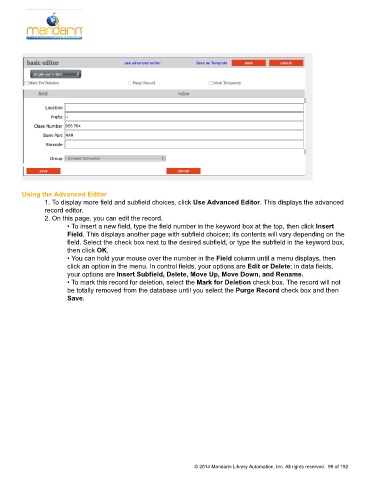Page 99 - M5 User Guide
P. 99
Holding Records (Add, Edit)
Using the Advanced Editor
1. To display more field and subfield choices, click Use Advanced Editor. This displays the advanced
record editor.
2. On this page, you can edit the record.
• To insert a new field, type the field number in the keyword box at the top, then click Insert
Field. This displays another page with subfield choices; its contents will vary depending on the
field. Select the check box next to the desired subfield, or type the subfield in the keyword box,
then click OK.
• You can hold your mouse over the number in the Field column until a menu displays, then
click an option in the menu. In control fields, your options are Edit or Delete; in data fields,
your options are Insert Subfield, Delete, Move Up, Move Down, and Rename.
• To mark this record for deletion, select the Mark for Deletion check box. The record will not
be totally removed from the database until you select the Purge Record check box and then
Save.
© 2014 Mandarin Library Automation, Inc. All rights reserved. 98 of 192